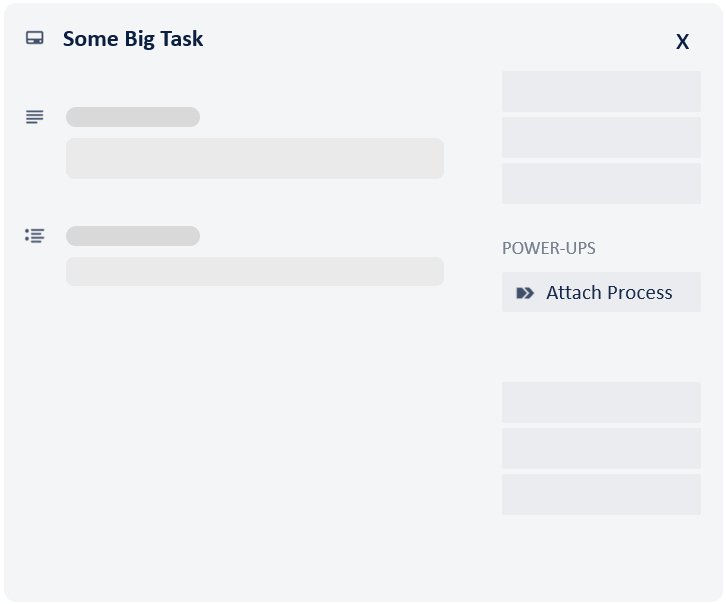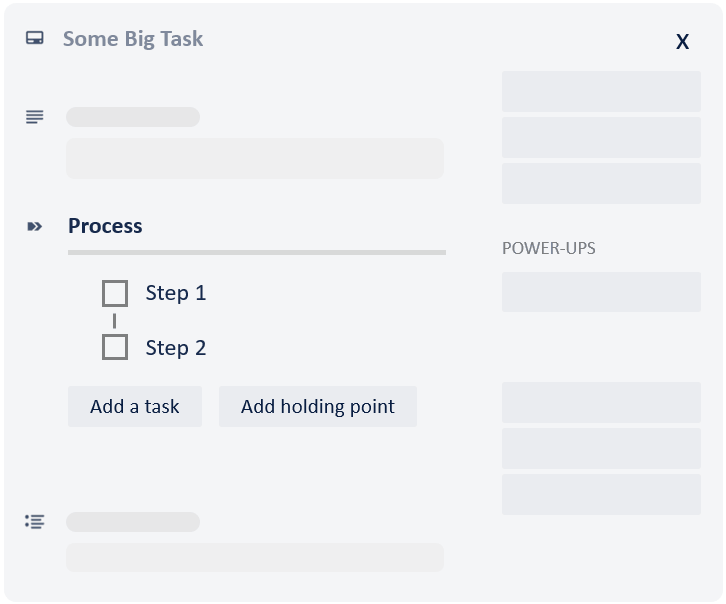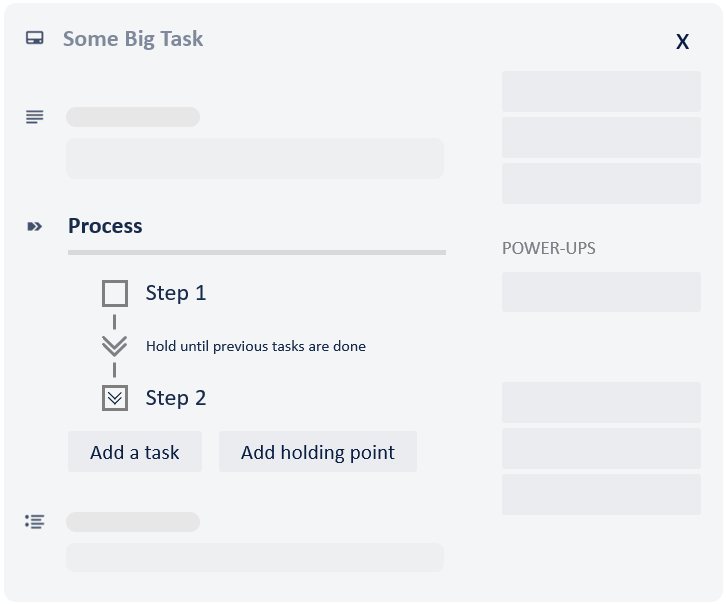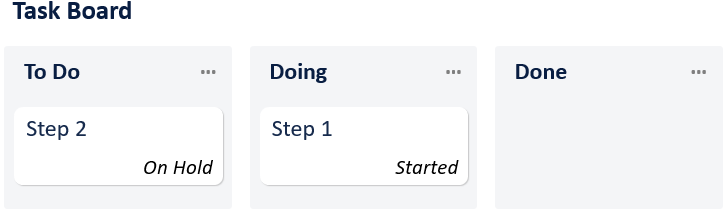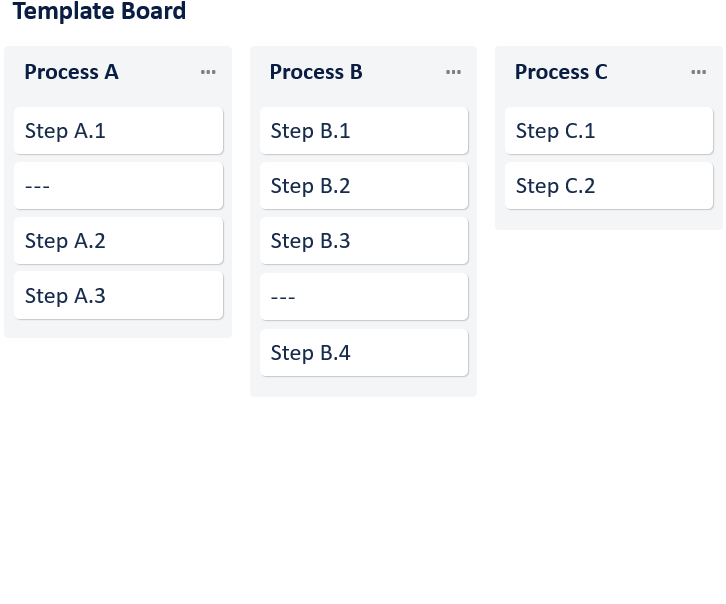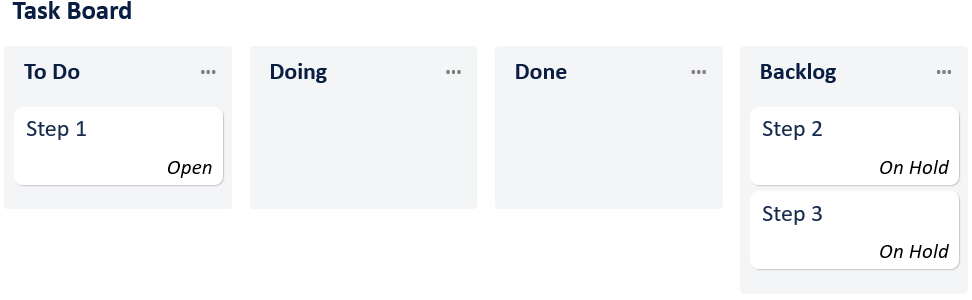Nice to meet you!
Hey there, we are here to help you with your team routines. On the following pages, we'll give you a short intro on how to use this Power-Up.
You will also be able to make adjustments to the Power-Up settings. These settings apply for all users of this board.
Note: Somebody has already set up the Power-Up for this board. To avoid confusion, we have locked setting options on the following pages. If you wish to make changes, come back to this wizard later via the 'Edit Power-Up Settings' in the Power-Up menu.
Thanks, but take me straight to the authorization step.